Create Your Organization
Signing In
After signing in for the first time with your Google account you will see this screen:
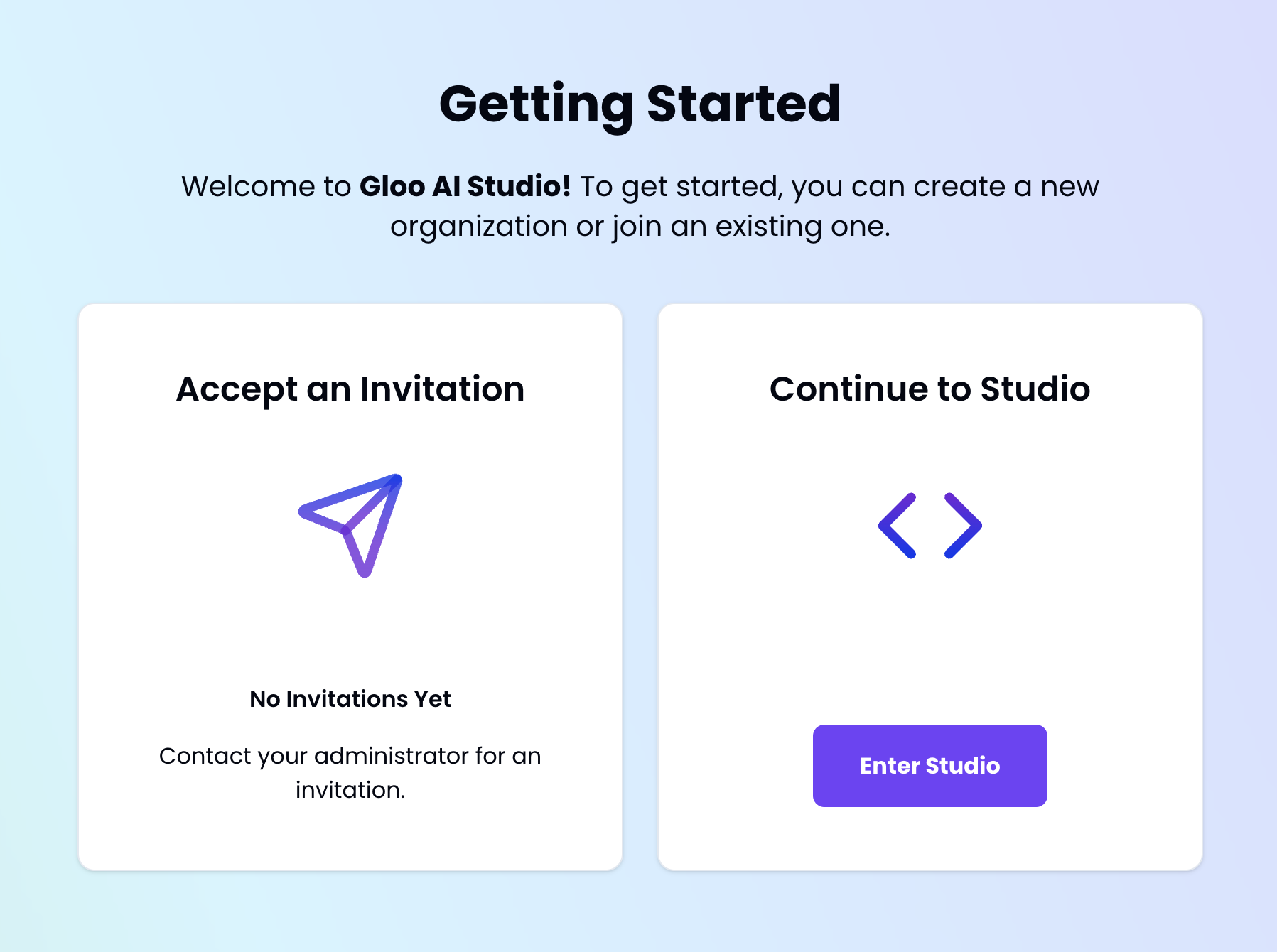
If you do not have any invitations to accept, you can click on 'Enter Studio,' and you will be directed to the following Gloo AI Studio homepage, which you will also upon subsequent logins.
If you signed up for your Gloo AI account with your email and password, after verifying you your email you will also see this following homepage. There will be a notification if you have any invitations to accept.
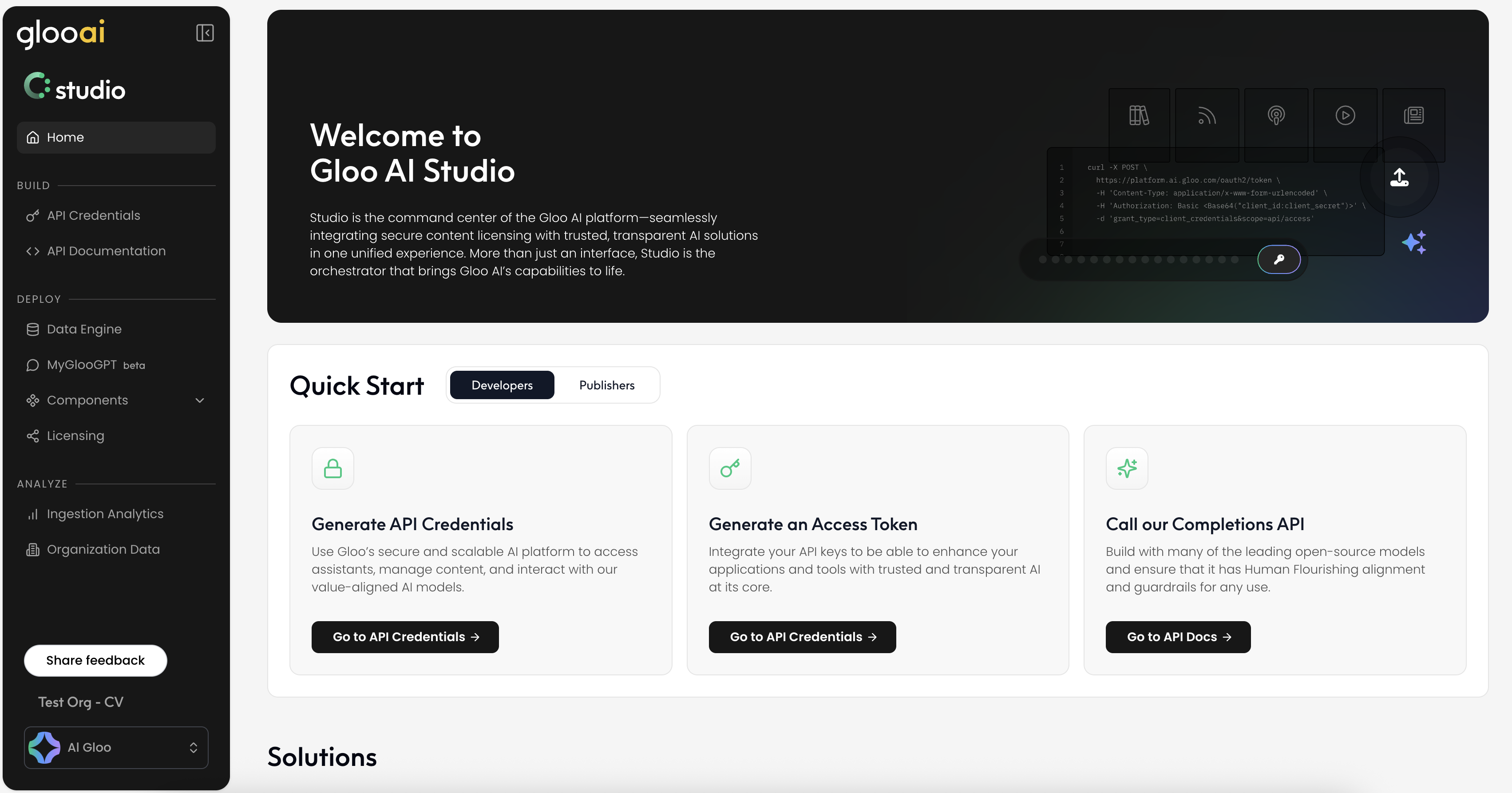
Creating a New Organization
Creating a new organization requires only a few steps so you can begin uploading data for enrichment quickly.
Note: Upon Organization creation, the organization will be marked as inactive (red X). A Gloo admin user will manually approve it prior to allowing ingestion of data. For support, please reach out to [email protected].

Step by Step Guide
- On the homepage, click your user on the bottom left of the screen and then press "Manage Organizations" like shown below:
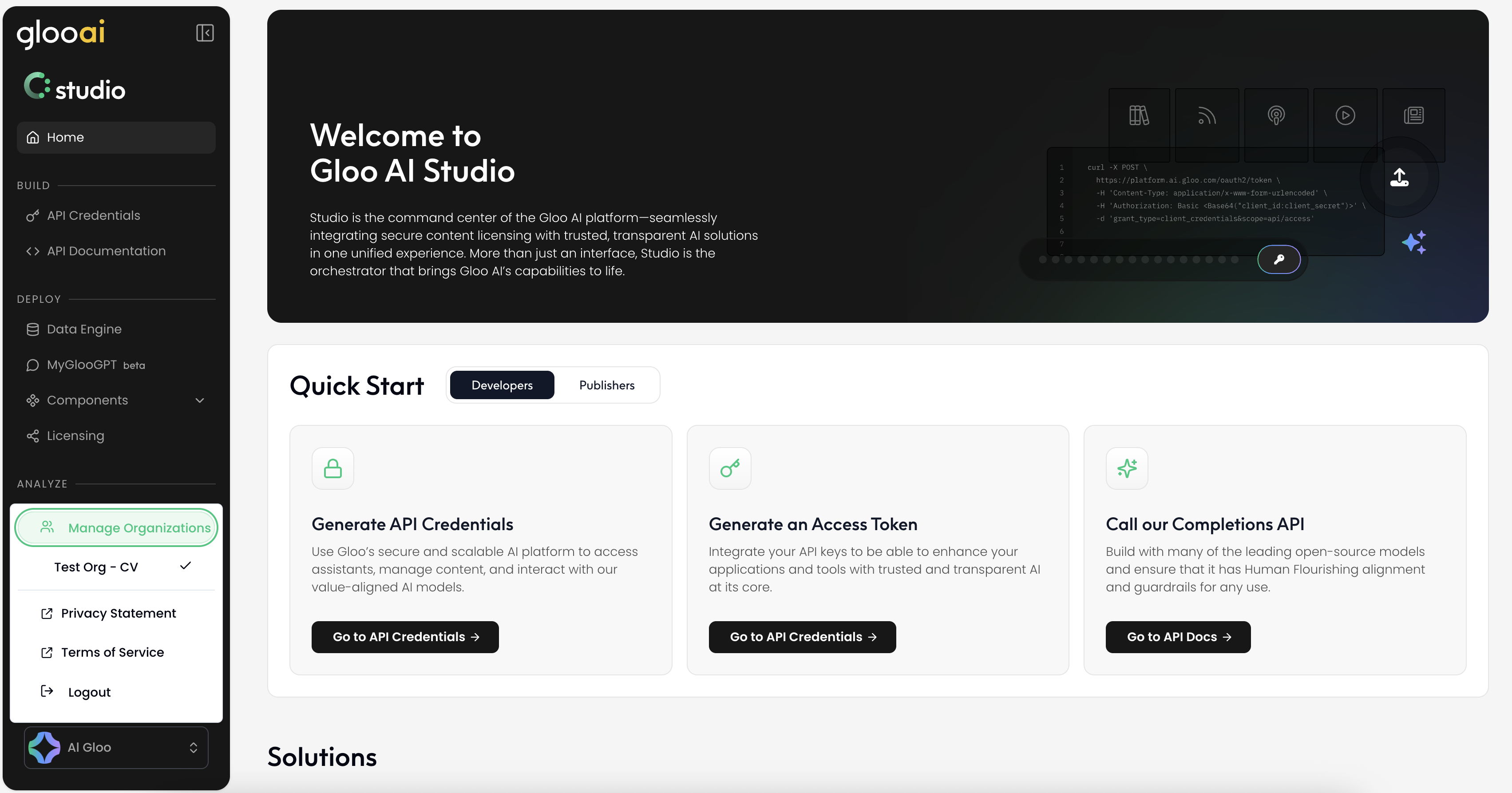
- You will then be taking to your organizations page where you can simply press the "Create New Organization" button:
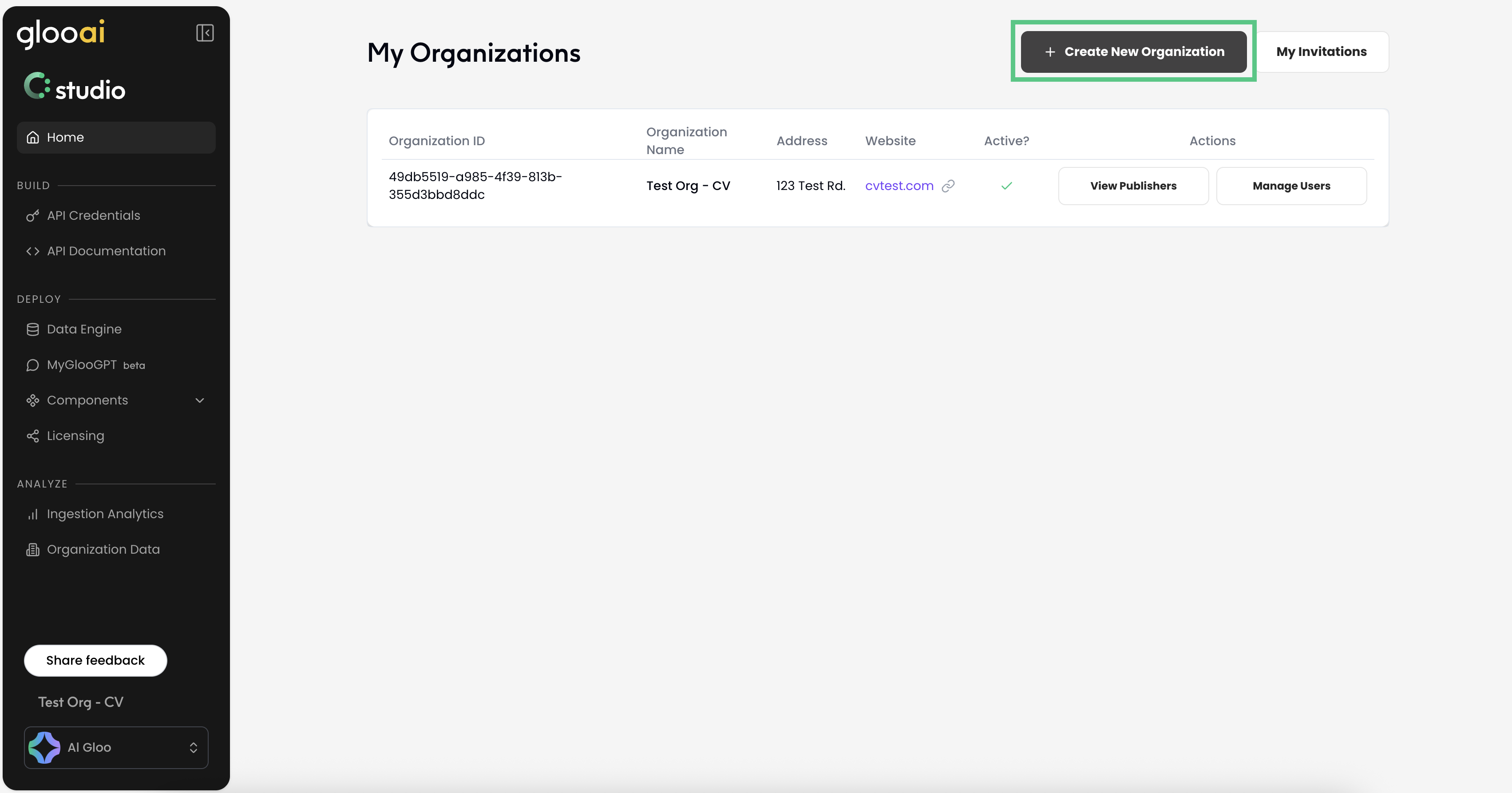
Complete the following form:
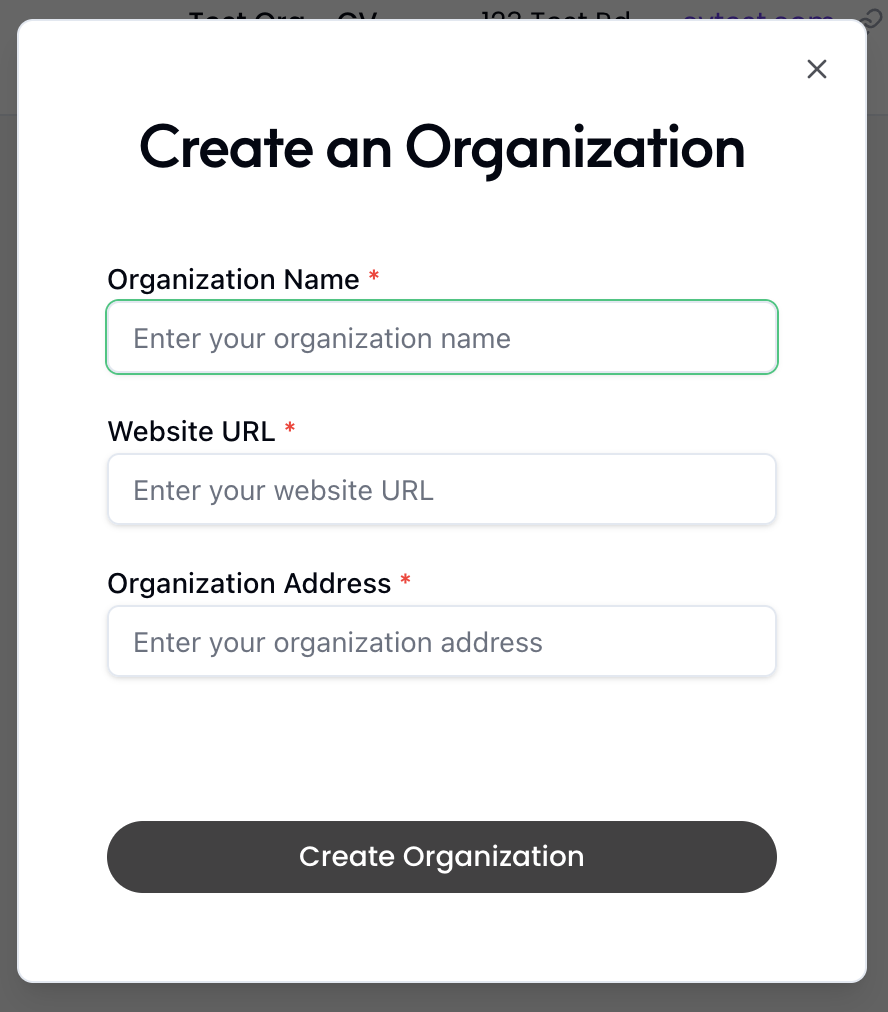
Updated about 2 months ago